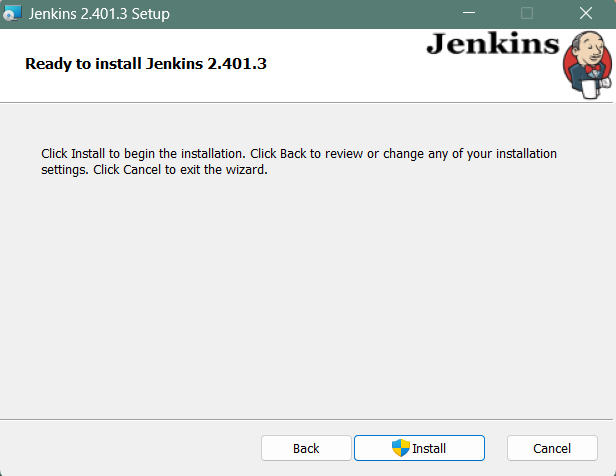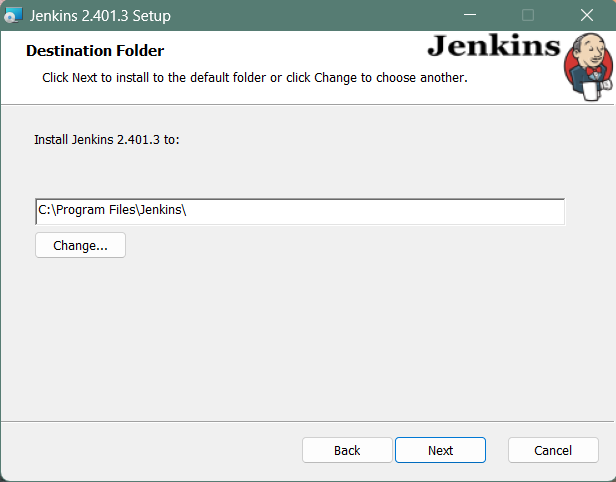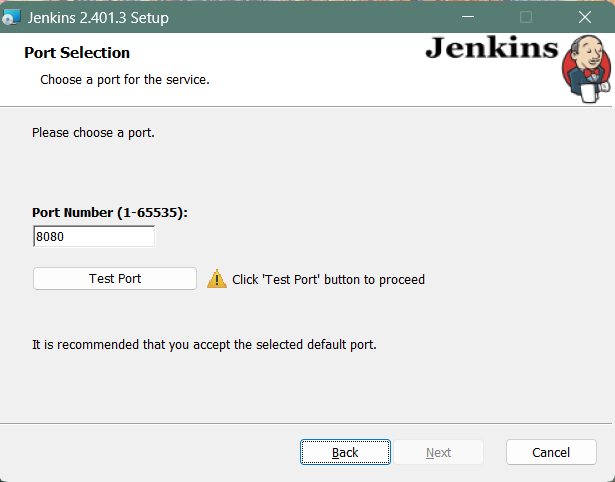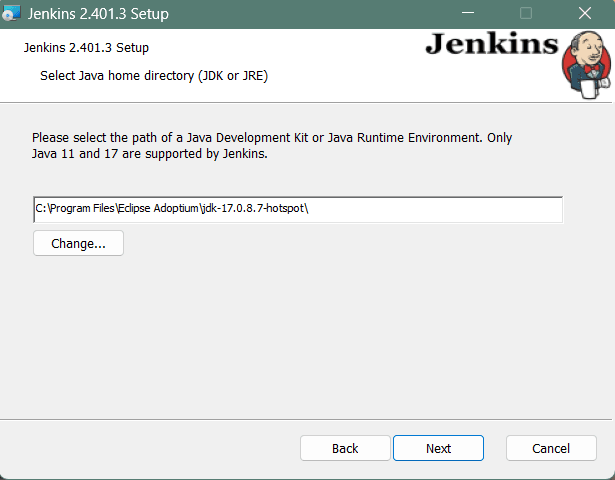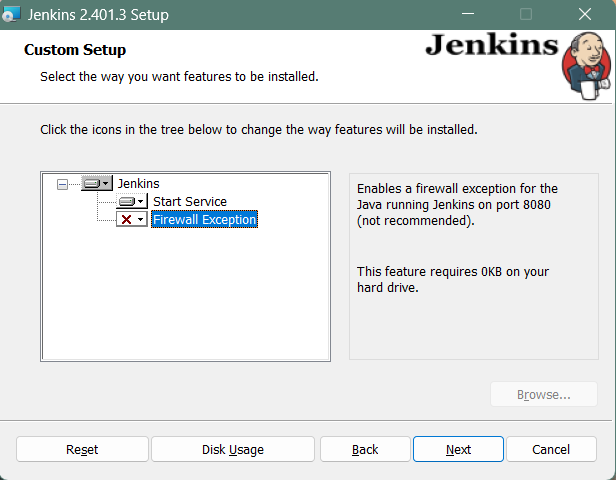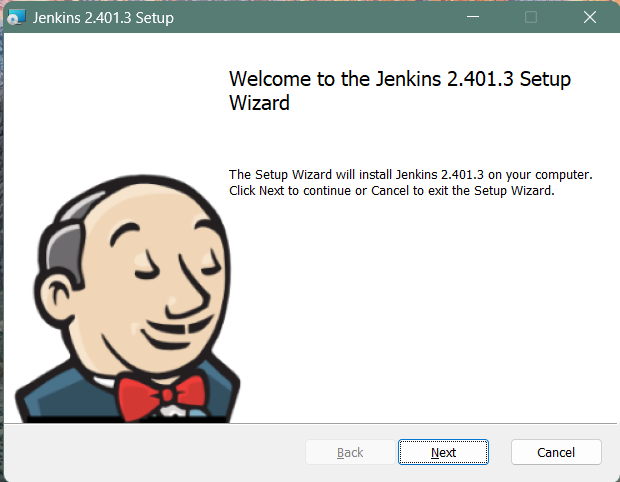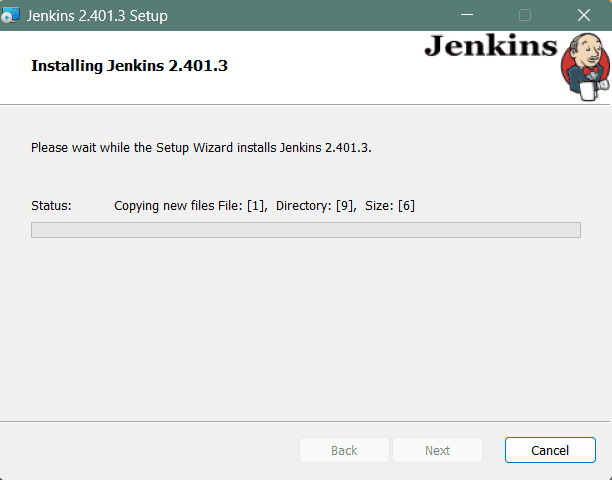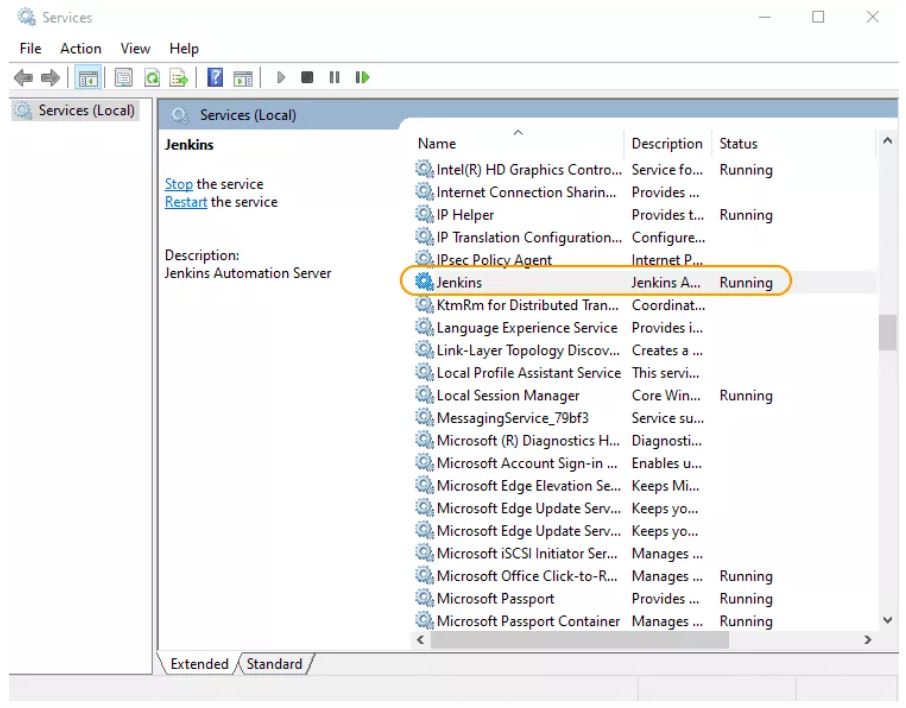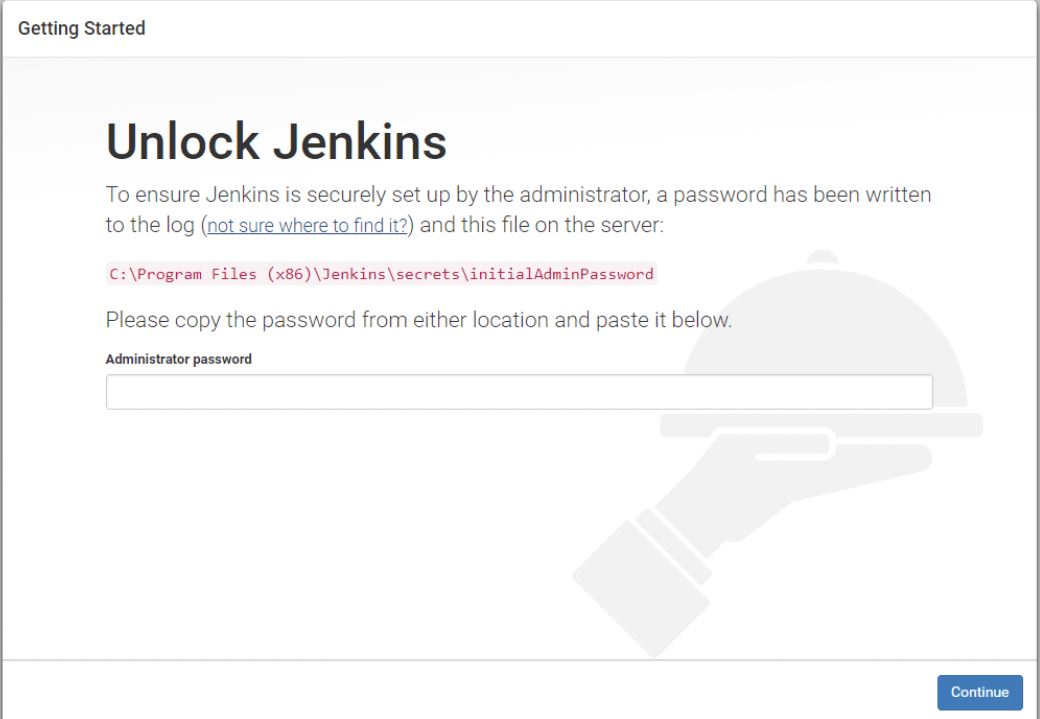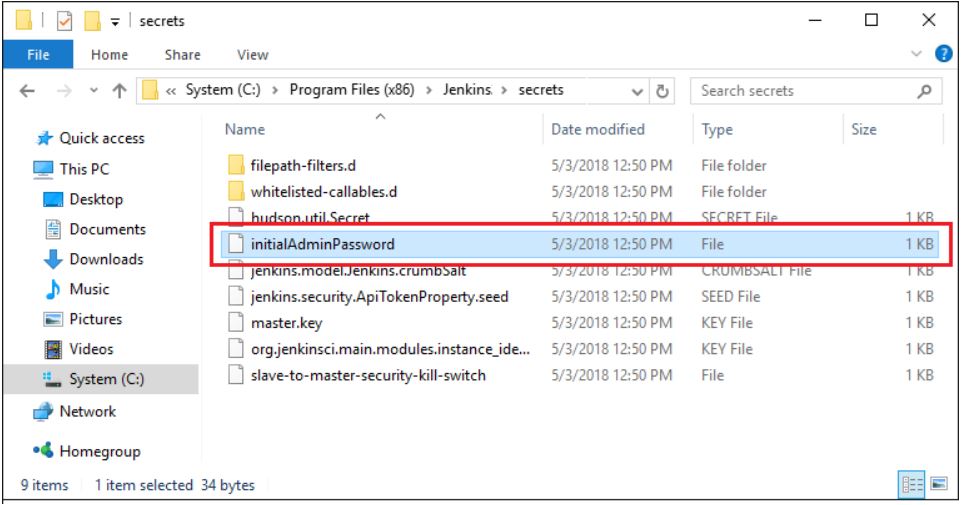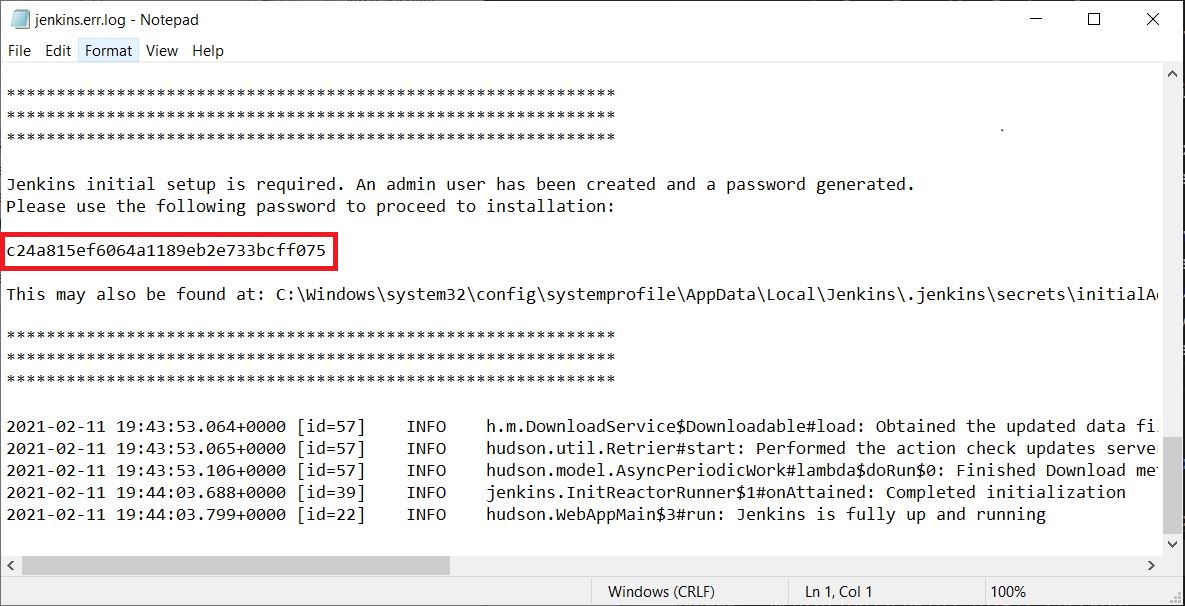"Linux FUN FACTS"100% of the world’s 500 fastest supercomputers run Linux.
Let's learn Linux commands for SDET/QA/DevOps profile, do check previous posts with 40+ Linux commands and make your own cheat sheet with the entire list.
Happy Learning!
Linux Commands Set-01 for SDET/DevOps INterview Questions
Linux Commands Set-02 for SDET/DevOps
Linux Commands set-03 for SDET/DevOps Interview Questions
- How to search first line of file file3.txt
head -n 1 file3.txt
- How to search last 3 line of file file3.txt
tail -n 3 file3.txt
- HOW TO GET ALL THE LINES IN THE FILE “file3.TXT” which CONTAINS Test?
grep Test file3.txt
- HOW TO GET ALL THE LINES IN THE FILE “file3.TXT” which has the word Test?
grep -w Test file3.txt
- HOW TO GET ALL THE LINE number IN THE FILE “file3.TXT” which has the word Test?
grep -w -n Test file3.txt
Top 21 GIT interview questions: Click Here
- How to provide CHMOD?
It is used to change read, write and execute permission
0: no permission
1: execute
2: write
3: write and execute
4: read
5: read and execute
6: read and write
7: read, write and execute
- What is top command ?
It is same as Task Manager in windows machine. The output will look like below
- rmdir command vs rm command?
- What is the use of traceroute in Linux?
- How to edit a file in Linux?
- vi files3.txt
- Use “i” to insert inside editor
- Press esc to come out of editor mode and then use :wq
- :wq : save the file and quit
Infact you can use :q or :w for below-->
:w :save the file
:q quit without saving
Tips: K j h l to move cursor inside vi editor (up/down/left/right)
- How to create a file with name as file3.txt?
touch file3.txt or cat > file3.txt
- What is the use of PWD command?
Use the pwd command to find out the path of the current working directory, it will return an absolute path like :/Users/Sishukla
API Testing Interview Question Set:
https://automationreinvented.blogspot.com/search/label/Rest-API
Kubernetes Interview Question Set
https://automationreinvented.blogspot.com/search/label/Kubernetes
Docker Interview Question Set
https://automationreinvented.blogspot.com/2020/02/top-18-docker-commands-for-aytomation.html
Linux Interview question Set
https://automationreinvented.blogspot.com/search/label/Linux
Automation Testing/SDET Framework Design
https://automationreinvented.blogspot.com/search/label/FrameworkDesign
Java Related Interview Question Set
https://automationreinvented.blogspot.com/search/label/Java
GIT Interview Question Set:
https://automationreinvented.blogspot.com/search/label/GIT
Coding Interview Question Set:
https://automationreinvented.blogspot.com/search/label/Coding%20Questions









 ) to see
) to see